Canon 7D vs. Pentax K-5
Menu Systems
This dichotomy doesn't extend to the cameras' software, however, as both manufacturers seem to have taken a similar design path when it comes to the embedded UI. Like the K-5's, the 7D's main menu is broken up into a number of "tabbed" menu pages, with groups of pages color-coded by function (shooting, playback, hardware, and custom settings). Each page takes up only one screen's worth of real estate, meaning there are no hidden menu items.
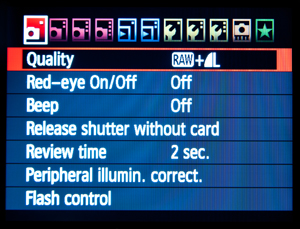
7D Main Menu
When inside the main menu, the front e-dial can be used to scroll between tabs, while the rear wheel moves up and down among the menu items. Alternatively, you can use the joystick to control movement in all four directions. Pressing down on the joystick or hitting the OK button at the center of the rear wheel delves deeper into the selected menu item, or confirms the current setting. Unlike the K-5, the 7D buries its custom menu settings within a few discrete groups (Exposure, Image, Autofocus/Drive, Operation/Others). While this adds another click or two to the process of changing one of these settings, it also makes it easier to find the one you're looking for. A zero-sum game, in our opinion.
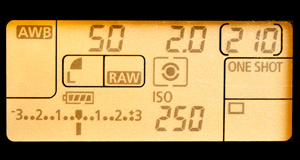

Both cameras provide a rear LCD status display, and they present essentially the same information with a slightly different layout. On both cameras, this primary status screen is non-interactive by default. The K-5 has an alternative interactive info screen called the "Control Panel", reached by pressing the Info button twice, that lets you adjust some important settings (ISO, AF area, image type and quality, and so on). Taking a slightly different tack, the 7D has a "Q" button that makes the existing info screen interactive; you can navigate around it with the joystick and change settings using the rear wheel. A secondary info screen displays esoteric info like color space, white balance shift, color temperature, and so on, but these settings cannot be changed without delving into the main menu system. On both cameras, most of the settings that can be configured on the interactive info screens can also be changed by pressing buttons dedicated to those functions.
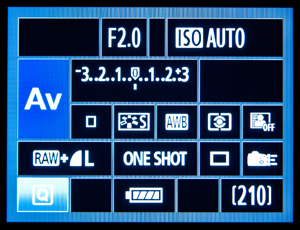
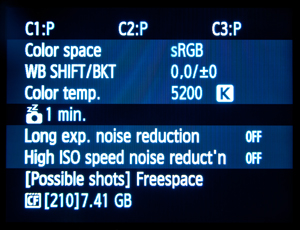
Unlike the K-5, which uses the rear e-dial to zoom during playback, the 7D uses a pair of shoulder-mounted buttons. The rear wheel moves back and forth through individual images, while the front e-dial skips around in groups of 10. This difference is just the first of several playback quirks that may frustrate those familiar with the Pentax system. Another sticking point is that that during the instant review period immediately after taking a shot, you cannot zoom in on or otherwise manipulate your image. Both Pentax and Nikon offer this ability, but with the 7D, pressing the zoom button simply blacks out the display (if the rear status screen isn't activated) or brings up the AF point selection menu (if it is). The user then has to press the playback button and zoom in--an irritating extra step. Also unconventional is Canon's lack of a one-click solution for zooming in or out of an image. Where the K-5 has an option to set the first zoom-action to go to a certain zoom level (8x for 100%), the 7D instead forces you to press the zoom-in button repeatedly to get there. Similarly, there's no one-click method to get back to the default view once you've zoomed in; only a series of repeated presses on the zoom-out button can do it.
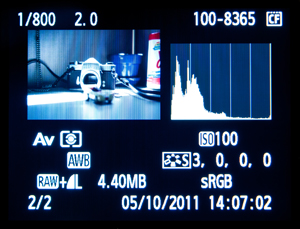
7D Playback Display
In spite of these complaints, there is one thing we do like very much about the 7D's image playback system. When zoomed in on a photo, the camera retains the chosen zoom level and frame position even when you select another shot. This is exceptionally useful for continuous shooting, or situations in which you're shooting the same kind of image over and over (such as model or product photography). It's a bit less useful, however, when you're shooting disparate subjects back-to-back. When you're zoomed in to check the focus point on an f/1.2 portrait shot, you won't necessarily want to be zoomed in on the same place or at the same zoom level for an f/8 landscape. Unfortunately, there doesn't appear to be a way to disable this behavior for such occasions.
To view more screenshots of the K-5's menu system and status screens, check out our in-depth K-5 review.
Page 4 of 9 | First Page | Last Page


