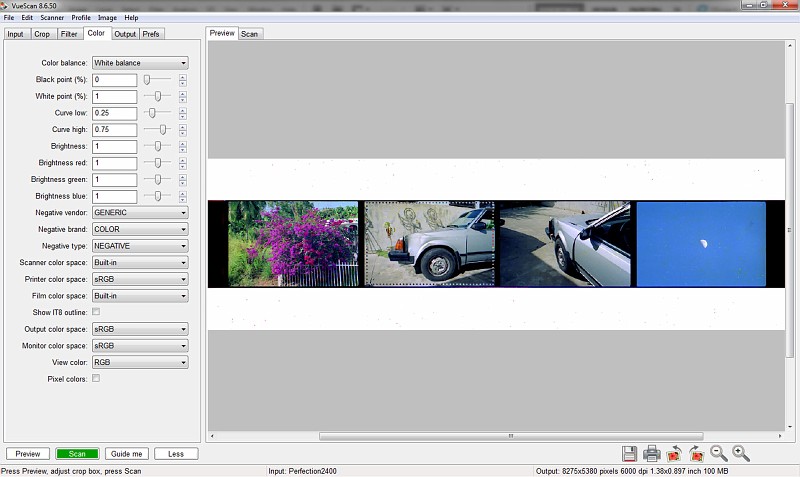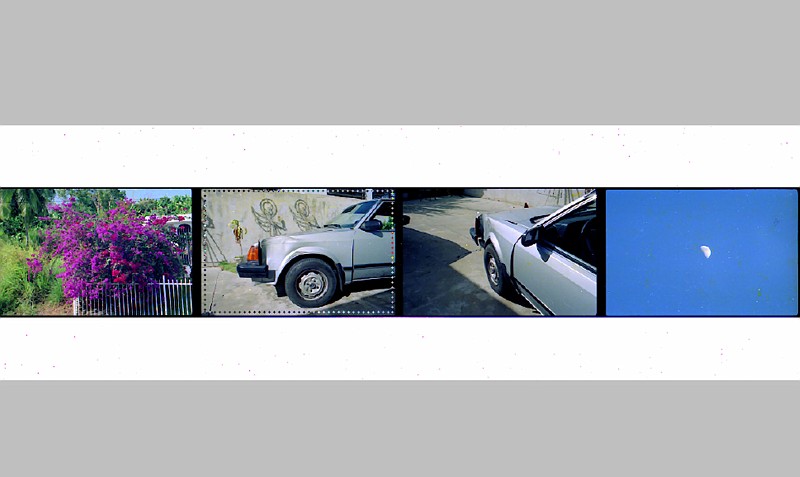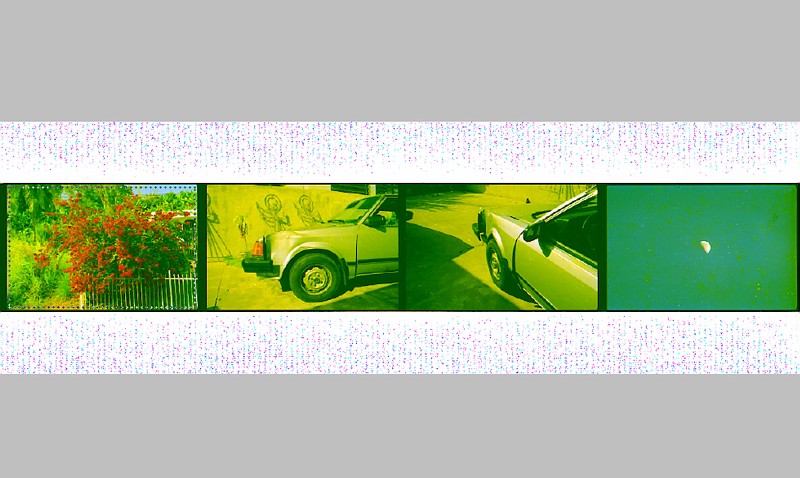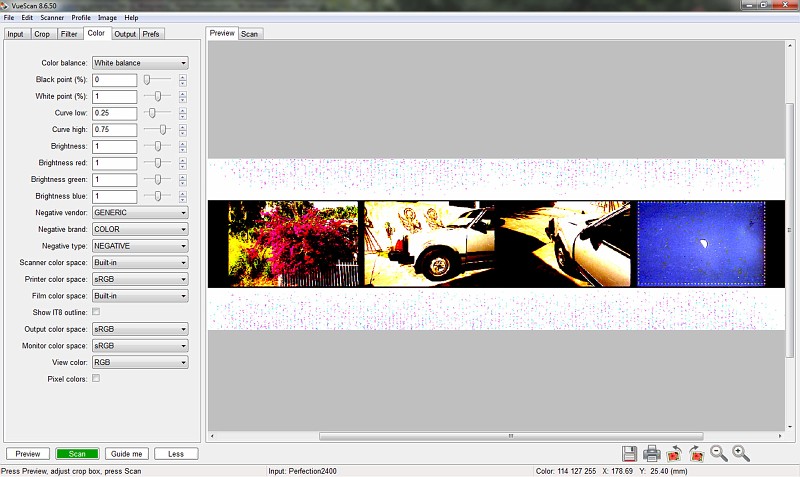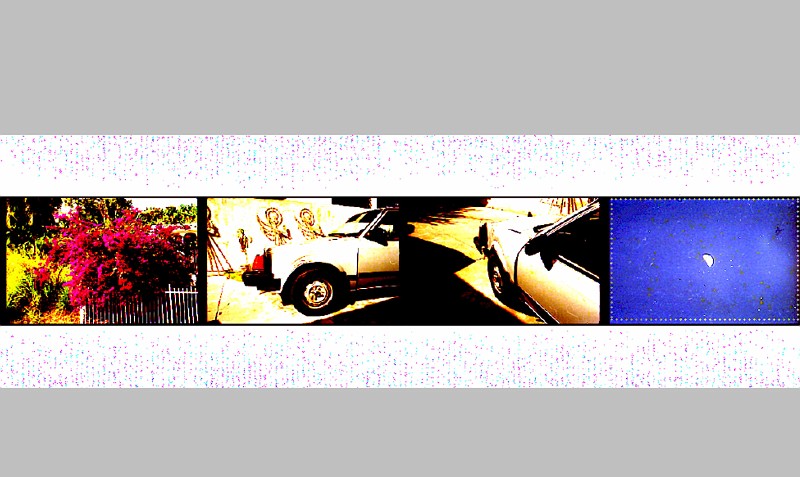Thank you all!
UPDATE:
I played around with the Color Balance but could not make it stop changing from frame to frame. Even in MANUAL or NONE.
However,The tutorial helped me understand better a few things. (pasipasi, thanks a lot for the link!)
I found a workaround for these situations. Not sure if it's the best way but after calibrating the film as per the tutorial, I'm scanning beyond the image's borders, including the film areas between the images and a bit into the adjacent images. Then I crop as needed.
Here is the scan of the famous red flowers after a bit of post processing. (It looks oversharpened when resized)

The Moon picture is still fighting but that is not your average picture.
But here is one of the best scans of the day:

Thank you all again! I'm having fun with this.
Regards,


 Similar Threads
Similar Threads