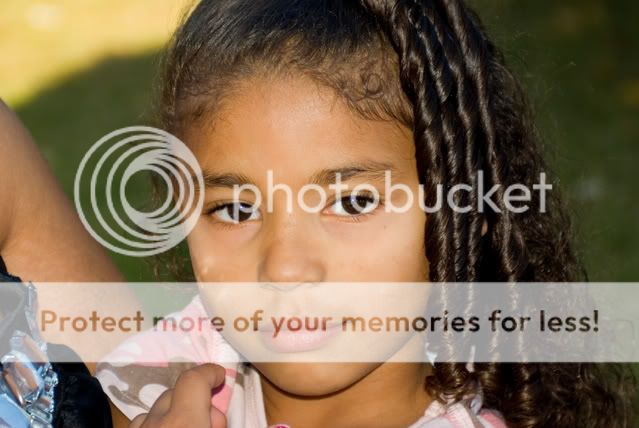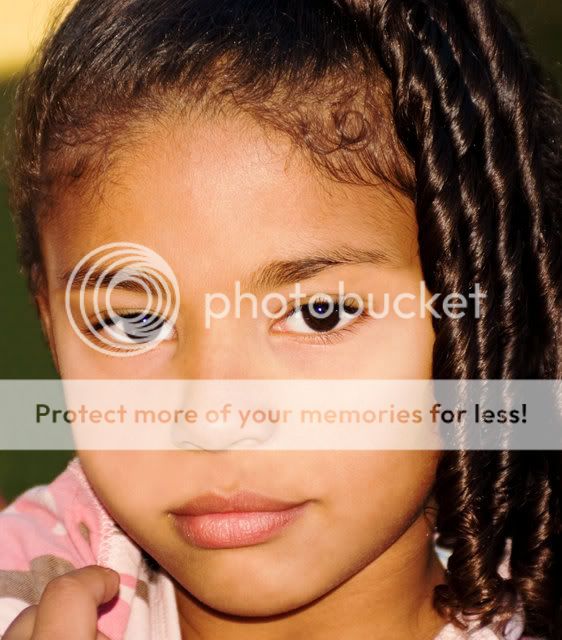Originally posted by Sarahbell
Originally posted by Sarahbell 
This took me so long to accomplish! I worked on it last night for an hour. Lots of cloning and healing. And tonight for another half hour! I'm going to have to get some actions to help me out. I work full time and am a single parent. That much time on one photo is crazy. Any opinions and advice would be greatly appreciated!!!
Thanks!
P.S. Can anyone tell me how to make the catch lights in her eyes "pop" more?
Hi Sarahbell. Well, that much time on a single photo is worth it when it's as nice as this one. You did a great job. But I agree with Silus001 that it is a bit artificial looking.
Here's an alternate way to approach problems like this that might save you some time (assuming you are using Photoshop or can translate it into what you are using)
0) Crop image - Again, you did a great job. I just wanted to try something different. On a new layer, clone to replace any bits of "adult" with the green background. Heal if needed to smooth the cloning.
1) Select the girl's skin (I used the R channel copied + Levels to get a good start & painted black where there were areas still too light that I didn't want to copy. e.g. her lips & eyes.
2) Copy & paste onto a new layer. Now Filter:Blur:GaussianBlur the copied skin. Don't get too carried away. Just do enough to smooth the minor blemishes to near vanishing but not gone. Now lower the opacity of this layer to taste.
3) Add a bit of noise to bring the new skin back to life: New layer above the new skin. Fill with 50% Gray. Create Clipping mask (so it only affects the new skin). SoftLight layer mode. Now Filter:Noise:AddNoise. Uniform works well. Just add enough to match the "grain" of the rest of the image. Just lower the opacity of this layer a bit if you decide you overdid the noise adding.
4) On a new layer, Clone or Heal the few larger blemishes.
5) New Layer. SoftLight Mode. 50% opacity. Paint black & white with a soft edge, low opacity brush brush to dodge & burn as needed. Adjust opacity to refine the results. Truthfully, I made the skin too blotchy with my "dodging". Selecting just these regions & bluring the added white rapidly fixed (most of) this issue. If you take your time, you should have this problem. I rushed this job.
6) New Layer. HardLight Mode. Paint white with a small, semi hard edge, modest opacity brush to brighten the catchlights in the girl's eyes & maybe make them a touch larger. Reduce the opacity of this layer until it meets your taste.
A bit of this could be automated with actions (e.g. creating layers with the right mode & fill & clipping group), but retouching mostly requires something a bit different for each image. Study & Practice and you will get much faster at this. If you're interested,
www.retouchpro.com is a great place to begin learning more about retouching.
Here's what I ended up with. Hope you like it.
-Mark



 Similar Threads
Similar Threads