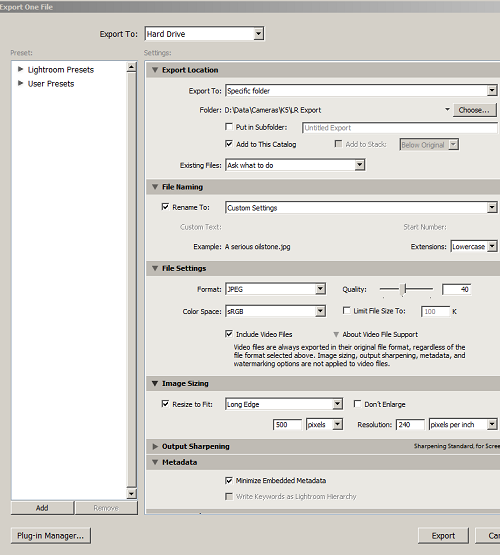Originally posted by slowpez
Originally posted by slowpez 
Thanks for the workflow info but that isn't my problem; I pretty much follow the same route you do but......... I am just trying to resize the TIFF file so I can sharpen for the web in Nik ProSharpener without having to export to reduce the size then re-import to sharper with Nik software. I am gathering that this can't be done so I will continue doing it as I have been doing it. At least, once you get all those TIFF files ready, you can batch edit them in Nik ProSharpener.
Yes, I don't think you can do much more other than get fast at it. I think I've set up LR so that it automatically imports the "intermediate" TIFF files. For efficiency you could probably make couple of export pre-sets that get you to the appropriate NIK module in the size you want (i.e. original for one and reduced size for others).
The only way I think you could
potentially (you'd have to test it) be more efficient is if you have Photoshop and you can run your images to Photoshop then run the Nik software from there. This could allow you to run what you need full size, resize, sharpen the resized image, and then "Save As" as needed (i.e. if you want to keep the full-sized edits, you don't want to save alone). THere is also a possibility (I don't really use Photoshop much) that you could open the RAW files directly in photoshop to run all your full size edits (as Smart Objects) and then do the final resize and sharpen for only saving one file out. I'm really not sure how possible that is. And, if you don't have Photoshop, the above doesn't matter.


 Similar Threads
Similar Threads