The best way I found after a lot of trial with anti masking, was not to treat the orange color, just forget about it.
I use ImageMagick API scripting
It was a long learning curve ending up in a few lines of code, and I don't use it now, because I found
that the scanner does a better job of producing the basic inverted tiff, and a lot less work!
Here is a snippet from a script showing the inversion of a C41 neg, I have added examples along the way.
echo "******* correct lateral chromatic aberation ********"
PR_fulla=_fulla.tif
PR_incfulla=0
for file in *.tif; do
if [ "${file:0:1}" = "${PR_NegID[i]}" ]
then
PR_incfulla=$((PR_incfulla+1))
PR_ca $file $PR_incfulla${PR_NegID[i]}$PR_fulla &
echo $file
echo $PR_incfulla${PR_NegID[i]}$PR_fulla
echo _
sleep 1
fi
done
wait
echo "******* align stack files **********"
align_image_stack -m -a ${PR_NegID[i]}_Align_ *${PR_NegID[i]}$PR_fulla
wait
echo "******* enfuse contrast stack *************"
enfuse -o ${PR_NegID[i]}_ContrastStacked.tif --exposure-weight=0 --saturation-weight=0 --contrast-weight=1 --hard-mask ${PR_NegID[i]}_Align*.tif
****EXAMPLE HERE OF THE NEG CONTRAST STACK
https://app.box.com/s/pxgxop0a9kvb8e39rjyzlabr6kgsitz4
echo "******* make positive tif ********"
convert ${PR_NegID[i]}_ContrastStacked.tif -negate ${PR_NegID[i]}_Positive.tif
**** EXAMPLE HERE OF THE FIRST POSITIVE
https://app.box.com/s/6rmvwoj65n9a7smm5svkvyi2vg6o858t
echo "******* preliminary color balance *************"
convert ${PR_NegID[i]}_Positive.tif -channel r -level 0%,100%,0.6 -channel g -level 0%,100%,0.7 -channel b -level 0%,100%,0.7 ${PR_NegID[i]}_Degamma.tif
****** EXAMPLE HERE OF THE PRE COLOR BALANCE AND GAMMA
https://app.box.com/s/sj5gh03odvzmksw7rq9sb00hs60cyujv
echo "****** copy files to archive *****************"
cp * $PR_Dir
done
***** EXAMPLE HERE OF THE FINAL MANUAL COLOR BALANCE in CinePaint - My methods were confined to gray balance etc
https://app.box.com/s/75448kfmykqoi41xy7488cmeb77b6osy 

 Similar Threads
Similar Threads 


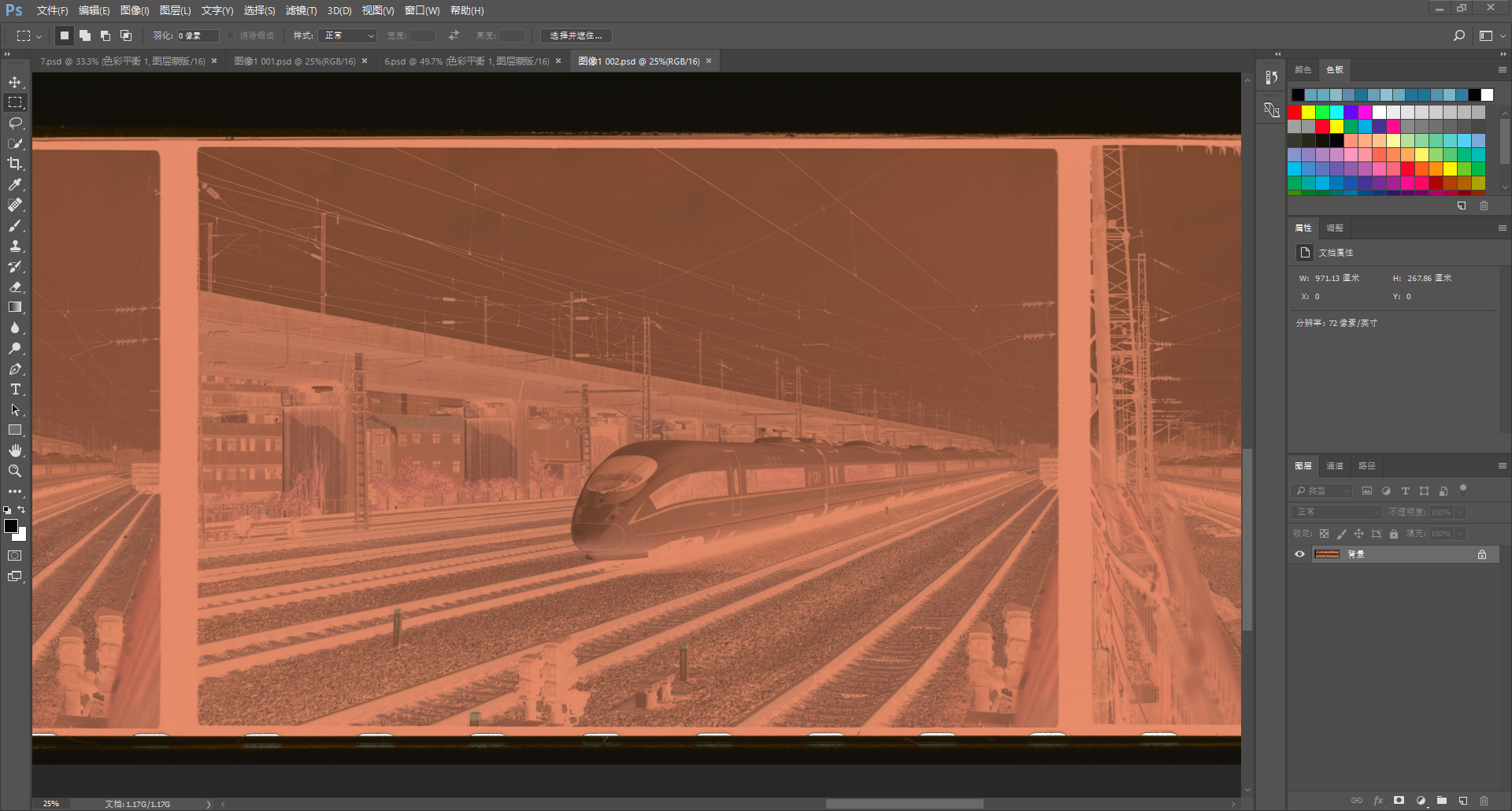
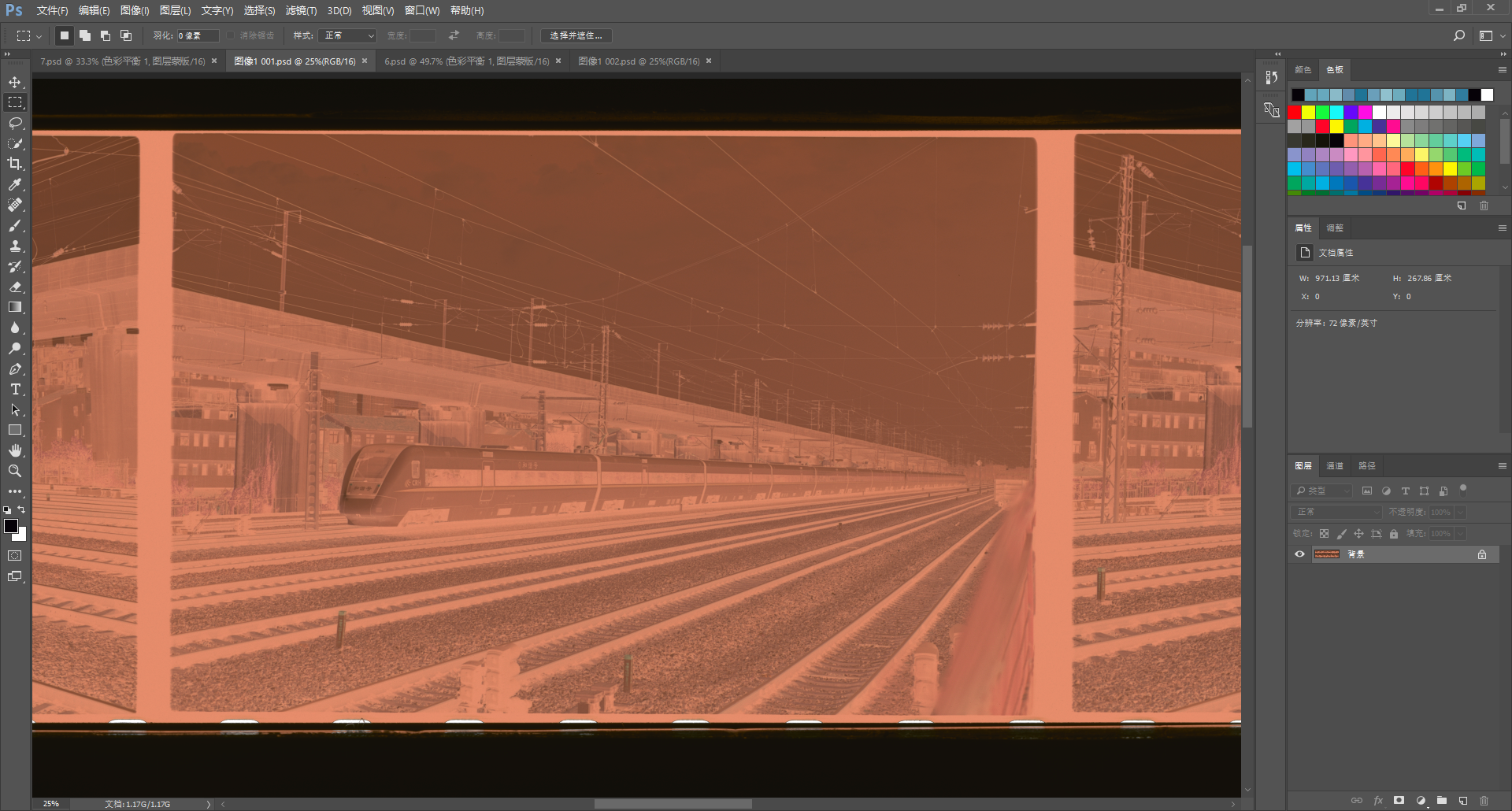
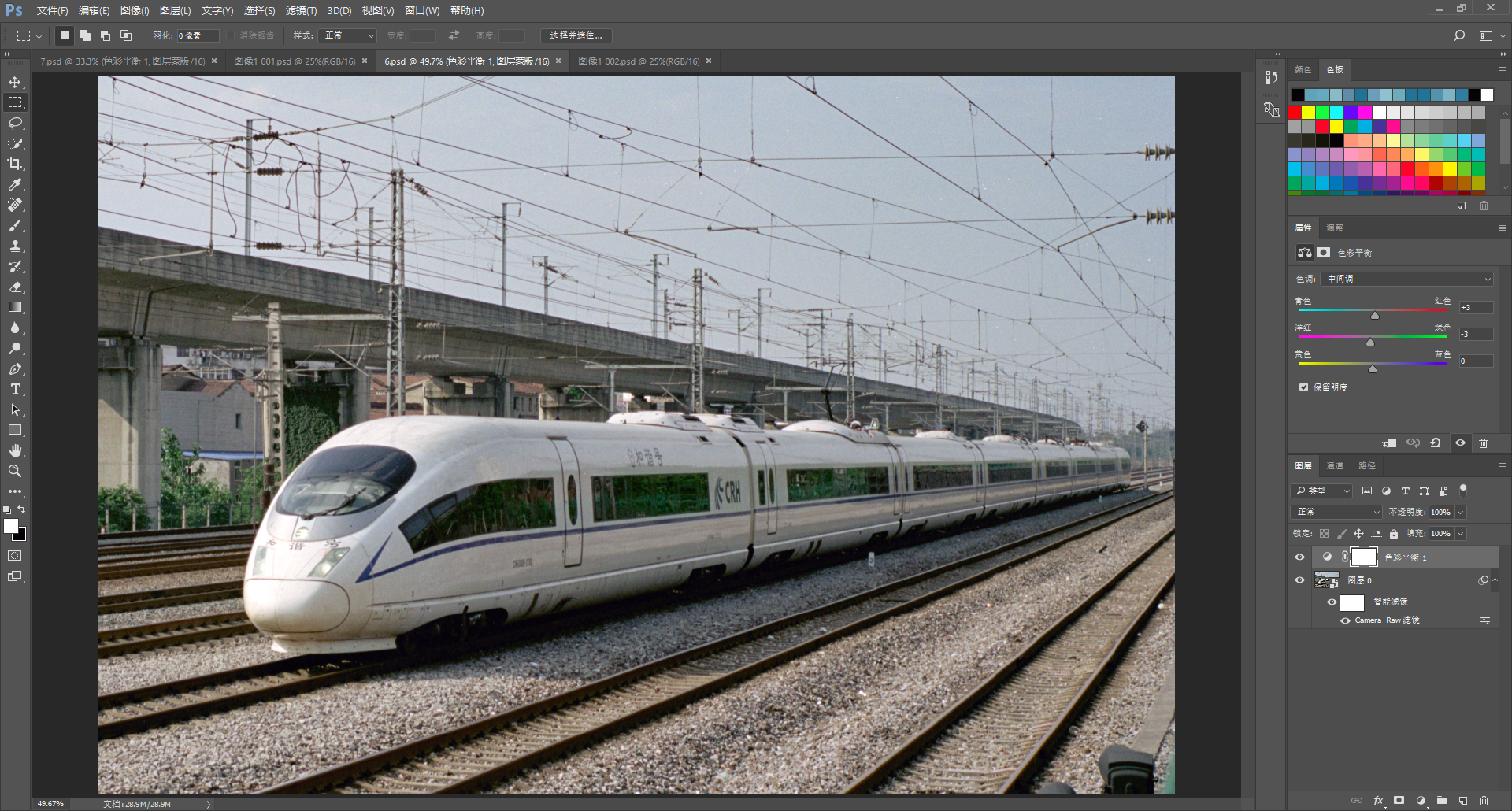
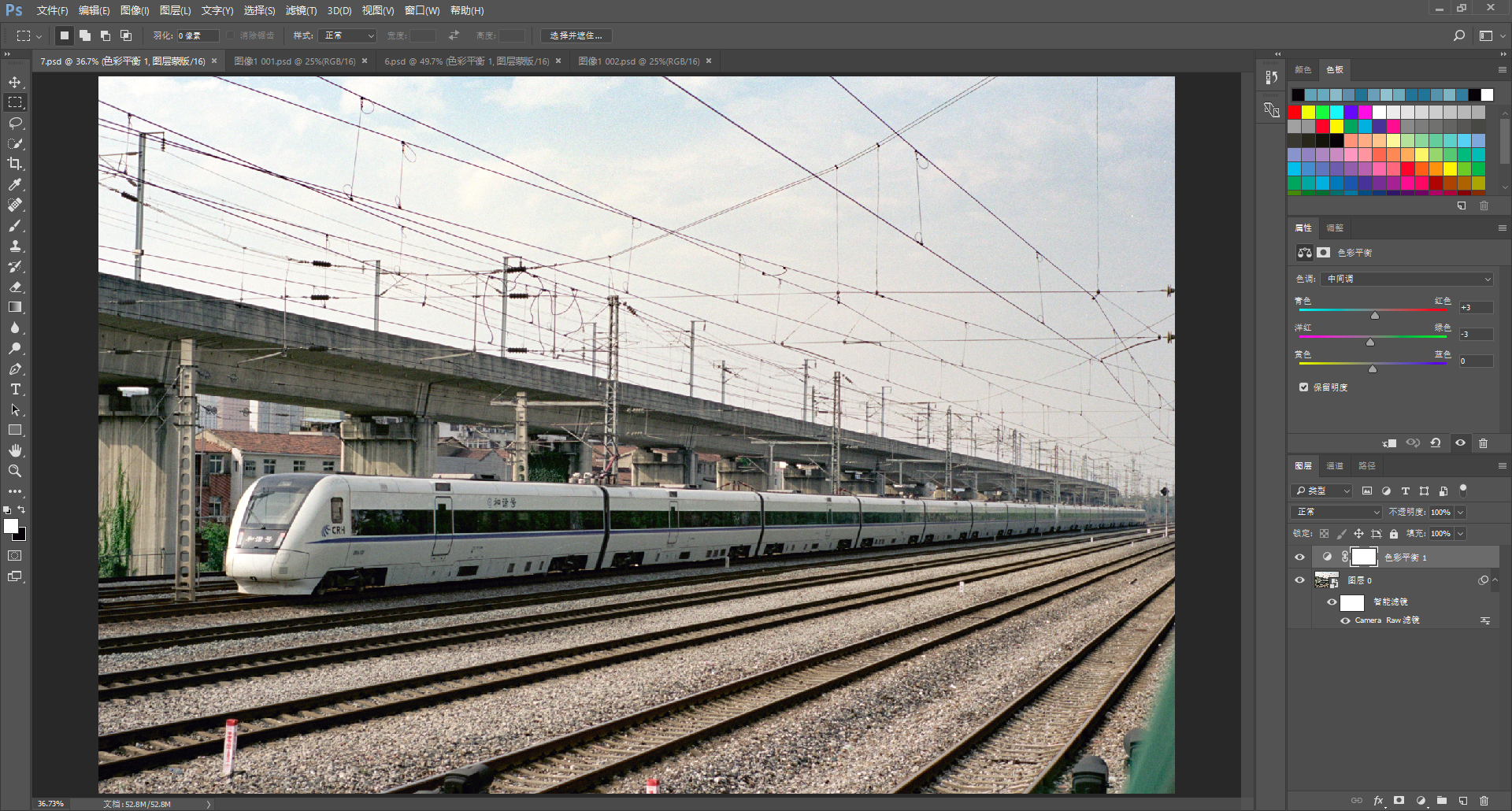






 Post #7 by dcshooter
Post #7 by dcshooter








