 Originally posted by pschlute
Originally posted by pschlute 
It was the term "Color Tag" that makes me think it is worth a try. If the image file is not being tagged with a colour profile it may not display correctly depending on what browser/application/colour settings are
Can you upload the original DNG file to Dropbox ? Then I can download it and run it through Photoshop or Silkypix and see what result I get.
I tried ticking the "color tag" box. Funny thing: When I tick the box, the orange on the beak sort of flickers on-off very quickly. But the export looks the same with the box ticked, unfortunately.
My dropbox is very full, and I should look into cleaning it up some time...

But I uploaded the .dng to my google drive, and you are very welcome to see how it behaves inside your software. I think the problem is more general though, and it is probably linked to high ISO. The default noise reduction with C1 is very agressive and pretty much desaturates everything, so I drag the color-slider down a lot in my high iso photos, since K3iii has pretty decent high iso performance - and I prefer a bit of noise to very agressive denoising anyway.
The dng-file is here:
MHHH2682.DNG - Google Drive  Originally posted by acoufap
Originally posted by acoufap 
I never noticed such a problem on my MacOS computer with C1Pro22.
Looks strange. Orange from the beak lost only in the exported image if I understand correctly. The image looks ok in C1Pro.
Correct! As long as I stay inside C1, everything is fine.
 Originally posted by acoufap
Originally posted by acoufap 
• Does your C1Pro22 run on MS Windows or MacOS - which version?
Windows 10 Home.
 Originally posted by acoufap
Originally posted by acoufap 
• Do you use a C1Pro catalog or session?
Session
 Originally posted by acoufap
Originally posted by acoufap 
• When you select the output recipe and switch on soft proofing, does the image you then see on the monitor show the same problem?
A user on the c1-forum suggested this, so I tried to turn on proofing - it made no difference. The problem only becomes visible in the exported file
 Originally posted by acoufap
Originally posted by acoufap 
If so, I'd suggest
• that you create a new session
• import the image,
• apply the same adjustments as in the original environment and
• generate the output-file into the session output folder with the same configured recipe
• Check the output-file on your computer. If ok, then I guess something is wrong in your original standard C1Pro configuration / session / catalog.
If the problem still appears in the 1-image C1Pro session I'd suggest that you generate an EIP-file of your DNG-File by using the context sensitive menue item "Pack as EIP". This menu item / function is only availlable when you're using C1Pro sessions.
The PhaseOne specific EIP file will contain the DNG image file plus all your C1Pro image adjustments. Let me know via PM where I can download (by example via Dropbox Link) the EIP file and I'll have a closer look at it.
I can't promise anything, but I can try to detect the problem based on the concrete image and adjustments. If no problem occurs in my computer environment, you have to look closer at yours.
I followed your instructions - for a moment I thought I had it, because I don't actually import the images to my sessions, I just direct C1 to the correct folder using the library menu - but unfortunately the export looks identical to the others. I guess that makes sense, since I did notice something strange going on with the colours in previous sessions.
Thank you for offering to look at the file. I tried to find the "Pack as EIP" option... but I failed. It is in the export dialogue window?


 Similar Threads
Similar Threads 








 But I uploaded the .dng to my google drive, and you are very welcome to see how it behaves inside your software. I think the problem is more general though, and it is probably linked to high ISO. The default noise reduction with C1 is very agressive and pretty much desaturates everything, so I drag the color-slider down a lot in my high iso photos, since K3iii has pretty decent high iso performance - and I prefer a bit of noise to very agressive denoising anyway.
But I uploaded the .dng to my google drive, and you are very welcome to see how it behaves inside your software. I think the problem is more general though, and it is probably linked to high ISO. The default noise reduction with C1 is very agressive and pretty much desaturates everything, so I drag the color-slider down a lot in my high iso photos, since K3iii has pretty decent high iso performance - and I prefer a bit of noise to very agressive denoising anyway.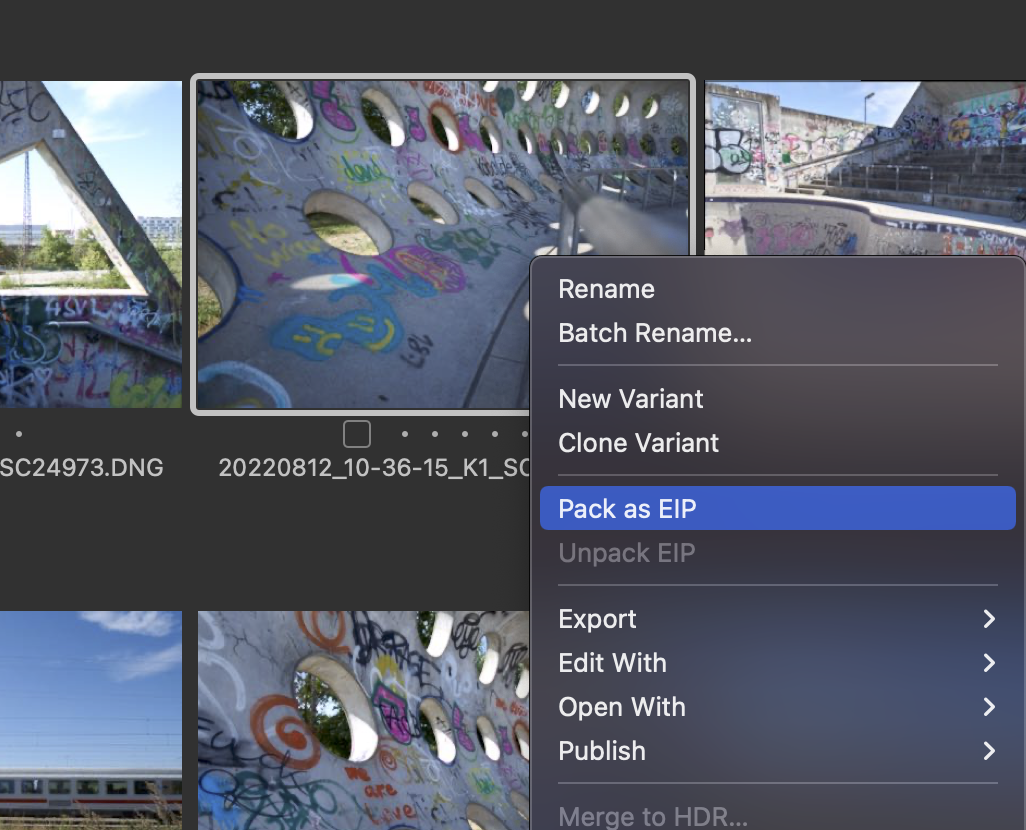





 Post #2 by pschlute
Post #2 by pschlute








