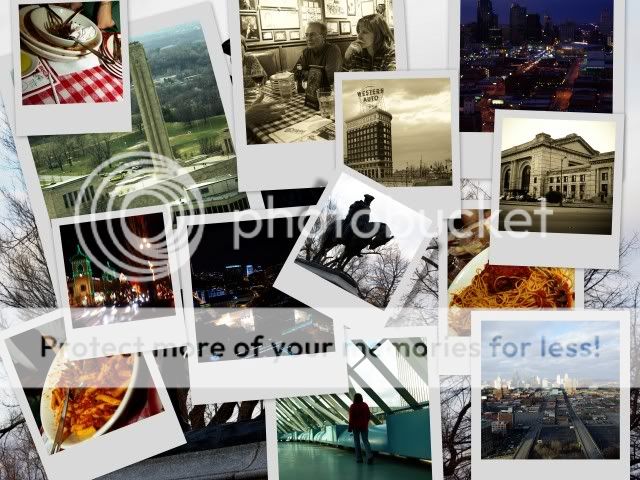There are two ways to reduce the filesize of a photographic image:
1. Reduce the numbers of pixels in it. Photos in consumer cameras use 24-bit colour (8 bits/colour x the mixing of 3 primary colours = 24 bits/pixel = 3 bytes/pixel (1 byte=8 bits)).
Consider the size of a 1500pix wide x 1000pix high TIFF-format image file. Its size, without compression, is 1500 x 1000 x 3 = 4.5MB (simplifying here by using a megabyte of 1,000,0000 bytes.)
Now if we reduce its height & width by 50%, we decrease its uncompressed filesize to 25% of the original: 750 x 500 x 3 = 1.125MB.
2. Use either lossless or lossy compression. TIFF files can be losslessly compressed i.e. when the file is later uncompressed, no detail has been lost at all from the original image. However most natural images do not compress all that well losslessly as they are too random (mathematically speaking). Lossy compression, e.g. JPEG files, always throws away some of the info during compression, so the uncompressed version is not exactly the same as the original. However, it does this intelligently so, if used correctly, the average user will not notice the degradation.
JPEG compression can be very large e.g a 4.5MB image file may be compressed to 300KB. That's about 15% of its original size. There is usually a "Quality" option when saving JPGs. This varies the compression. It is non-linear, so 100% quality is not the same size as the original file (lossy compression always loses something), while, say 90% may be a number of times smaller than 100%. Using too much JPEG compression (too low a Quality value) makes a picture look blocky & indistinct.
If you are going to later work on a JPG file, reopen it, alter it and then resave it, this will further reduce the quality (compression is always lossy, so you're degrading the image each time you resave it). So if you planning to work on a image, it's better to initially save it as a large TIF (there is a option in TIF files to use lossless compression: "deflate" or "LZW") and only convert it to a JPG at the end.
There are other JPG stuff I haven't covered here, such as lossless rotation (no further loss), or the option of attempting to use the estimated quality (reduces the additional loss when resaving if little change has occurred).
Dan.
Last edited by dosdan; 01-07-2009 at 04:59 PM.


 Similar Threads
Similar Threads