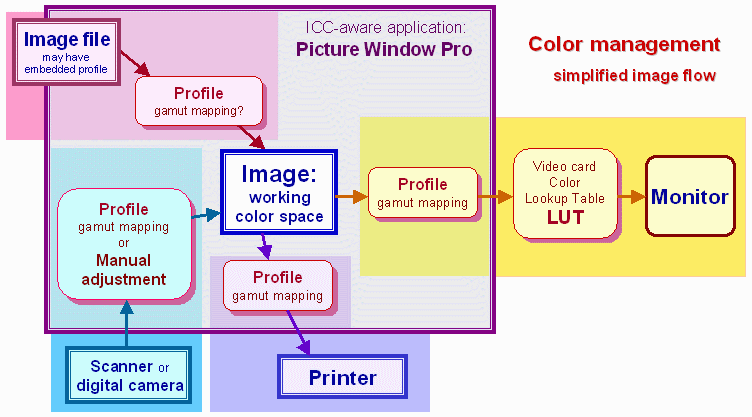Background on what I'm using:
Monitor Calibration: Huey Pro
Computer: MacBook Pro 15"
Software: Adobe Photoshop CS3
My dilemma stems from the the fact that I'm trying to get relatively accurate prints from Shutterfly to share with family but so far my attempts have failed. Bear in mind that I don't need perfect prints just that they aren't dark and dingy and void of detail.

My working color space for RBG is set to "Monitor RGB - hueypro (D65 G2.2 A0.0)" but when I attempt to soft proof using the sRGB v4 profile I downloaded from Shutterfly, it doesn't remotely look like the print I've received. The image on screen looks natural and bright but the actual print looks much darker and almost reddish brown in tint. I understand that they will not perfectly match...i.e. paper and screen will reflect the light differently, but they should be somewhat similar, correct?
Could my problem be that I didn't
assign the proper printer profile when I saved the image for output? Or should I
convert to profile? ????
I believe that Shutterfly recommends using the sRGB v4 profile instead of a Fuji specific one. Any tips or tricks will be greatly appreciated. I've read Dry Creek Photo's website until my eyes have crossed and need to step back for a while.


 Similar Threads
Similar Threads