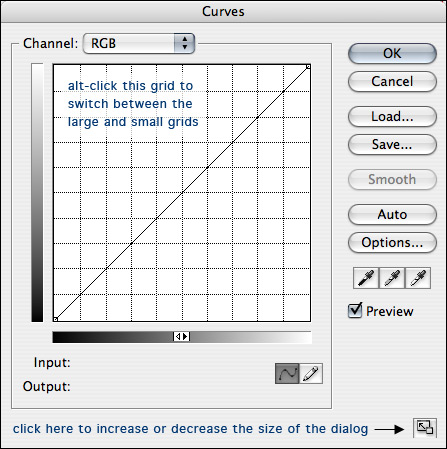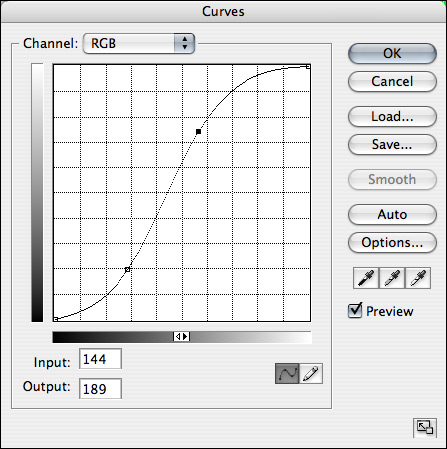Hi everyone. New member, but I've been lurking for a couple of weeks now. My wife just had our first child (baby girl) in June and that sparked my parents to subsidize the purchase of a DSLR. Long story short, I have a K200D with the SMCP-FA 50mm f/1.4, and here I am.
I had not really planned on joining, but once I saw the
https://www.pentaxforums.com/forums/pentax-slr-lens-discussion/27739-m-club.html thread, I couldn't stand it anymore.
So I have to ask. How do you all seem to get such bold crisp colors?? Do you do a lot of PP color corrections? Or is it that your photos just come out of the camera looking like that? My pics all seem to come out with the colors looking a bit...drab. Or something. Something about the colors just does not pop or stand out the way that all your photos look.
Additional information: I shoot in PEFs then do random stuff in GIMP. I have messed around with the in-camera settings for contrast, sharpness, etc., but that doesn't seem to get me the results that I want. Sometimes I adjust the white balance, a lot of times I leave it in auto. I have a polarizing filter, which I believe was used in the second picture. I do not have a lens hood, but am considering getting one. Is it the lens? Is it the user? Is it PP? Is it lack of other good equipment? Anything that any of you more experienced photographers can diagnose?
(please do look at the EXIF data or even if you are inclined, download the pic and do your own color corrections or what-have-you)
Bottom line is that I want my pics to look much closer in color to the ones that are all over this site. Let me know if you need more information. Thanks.


 Similar Threads
Similar Threads