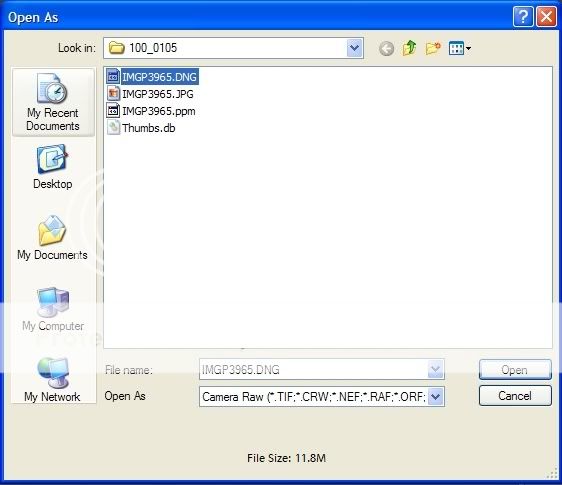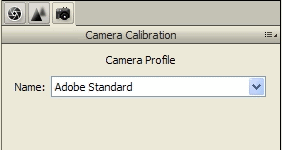Originally posted by dr_romix
Originally posted by dr_romix 
I still don't get the real sharpness and saturation the original pic had even when I made my own Default raw profile.. is there any other way to work on the original file? how about pentax software? does it make the same problem to the pic like PS?
hmmm...
Maybe we may need to take a step back -
from which Pentax dSLR DNG files are you using?
Which version of ACR (Adobe Camera RAW)?
I don't have much problems with DNGs from my K-x on ACR -
but then I made sure my ACR was updated to 5.6 for my PS Elements 7 -
5.6 was the earliest version that fully supported the K-x.
But to answer the aside - yes, Pentax DCU (Digital Camera Utility 4) does work very well with Pentax DNGs -
it is the only RAW processor I know of (other than perhaps SilkyPix which Pentax DCU is based on)
that can actually replicate the camera settings -
so it is one of the few that can actually match the paired JPG -
I know who'd want to match the paired JPG?
yeah, but if RAW were so powerful and flexible
- why is it so hard for any other RAW processor to simply match a humble paired JPG?


 Similar Threads
Similar Threads