 Originally posted by XMACHINA
Originally posted by XMACHINA 
You seem to be laboring under a couple of misconceptions.
Secondly, IPS panels do not “have better gamuts”. IPS panels are backlit more evenly an thus produce more accurate color, and they allow accurate display of color at off-center viewing angles. “Color Gamut” is a different, but related, concept. A monitor with an IPS panel could display a color gamut that only encompasses the sRGB colorspace, or it may display the wider Adobe RGB colorspace (or even the wider ProPhoto RGB colorspace). If you choose a monitor that displays a wider color gamut your output, be it print or digital, should be in that gamut. The Internet and most consumer-level print services are using sRGB so it’s likely that’s the gamut that should be displayed by any monitor you use for post-processing.
Thank you very much for your response - I really appreciate it -
please let me address my two apparent misconceptions -
Wider gamut came from About.com
LCD Monitors and Color Gamuts - PC Hardware / Reviews - About.com  Quote:
Quote: The average computer monitor will display around 70 to 75% of the NTSC color gamut. This is fine for most people as they are used to the color they have seen over the years from television and video sources. (72% of NTSC is roughly equivalent to 100% of the sRGB color gamut.) The CRTs used in most televisions and color monitors also produced roughly a 70% color gamut.
Those that are looking to use a display for graphical work for either a hobby or profession will probably want something that has a greater range of color. This is where many of the newer high color or wide gamut displays have come into play. In order for a display to be listed as a wide gamut, it generally needs to produce at least a 92% NTSC color gamut.
An LCD monitor's backlight is the key factor in determining its overall color gamut. The most common backlight used in an LCD is a CCFL (Cold-Cathode Fluorescent Light). These can generally produce around the 75% NTSC color gamut. Improved CCFL lights can be used to generate roughly 100% NTSC. Newer white LED backlighting has been able to actually generate greater than 100% NTSC color gamuts.
But I really do take your point since I want my photos to display in the most common sRGB - I ought to work in sRGB and the typical monitor gamut is probably adequate
The advice on calibrated monitors was valuable:
 Originally posted by XMACHINA
Originally posted by XMACHINA 
First, the fact that your selective photo processing is revealed when your images are viewed on a sufficiently bright monitor is not a defect of the monitor, it’s a flaw in your processing; the brighter monitor is only revealing how the processed area doesn’t match the original image. Here’s the most important thing you’ll read in this post: you must calibrate the monitor(s) on which you process your photos. And by “calibrate” I mean with the use of a colorimeter such as the i1 Display 2.
First I should be able to use
X-Rite i1Display Pro and calibrate my existing crt monitor.
However - before spending the money to do that -
I simply tried adjusting the manual controls on my crt monitor -
and I could not get my crt monitor to reveal that post processing no matter what settings (including max brightness and max contrast) -
that can be seen on some LCD monitors
and I just saw it quite plainly on my friend's overly bright LCD Mac monitor, tonight.
So I actually do not think my crt is physically capable of revealing that post processing problem - even if I calibrated it with i1Display.
So although I fully agree monitor calibration is important - I do not think calibrating my crt monitor can show me that particular problem - that a typical LCD monitor can see. (I think it's because my crt just cannot be set bright enough with high enough contrast)
BTW - I had calibrated my monitor to match my prints on my Epson Photo printer - albeit manually by matching gamma and using graduated wedges - I fully recognize that may not be as accurate as using a screen reading system - but my prints do match my screen display visually.
But the point I am trying to make is that although I can calibrate my crt monitor -
the crt monitor itself is not capable of displaying the post processing problem - that I think LCD monitors can see
probably because of the higher brightness and contrast intrinsic to LCD panels.
and as you say:
 Originally posted by XMACHINA
Originally posted by XMACHINA 
There is no way to make an image appear the same way on every monitor. What you CAN do is make sure that the monitor you’re using is calibrated the way you want it to be. If your monitor is calibrated, it should print with dark areas, like the one in your example, being sufficiently dark so that your selective processing isn’t visible. But you can’t guarantee that someone with brighter monitor settings won’t be able to see the processed area.
However I think I have to have a monitor that can be adjusted so that I can see these types of pp problems -
albeit - when adjusted to view the possible problems -
the monitor would then be completely out of calibration -
this shows that calibration - although important -
cannot the main cause of the problem.
Thanks for your input


 Similar Threads
Similar Threads 

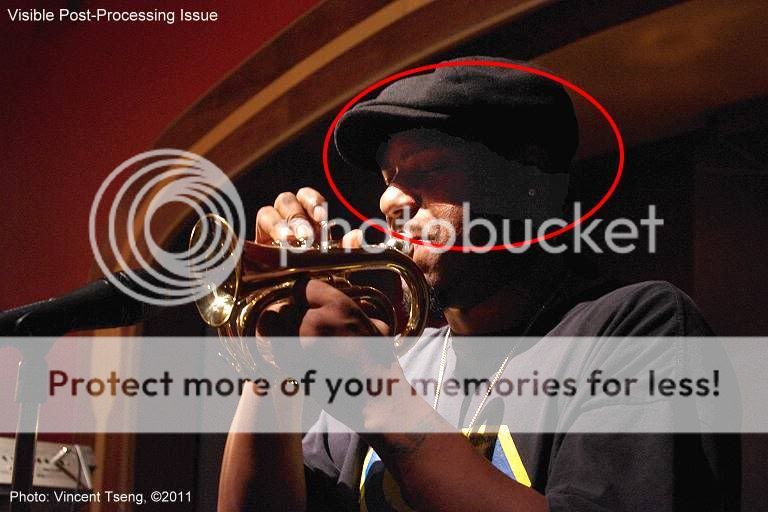




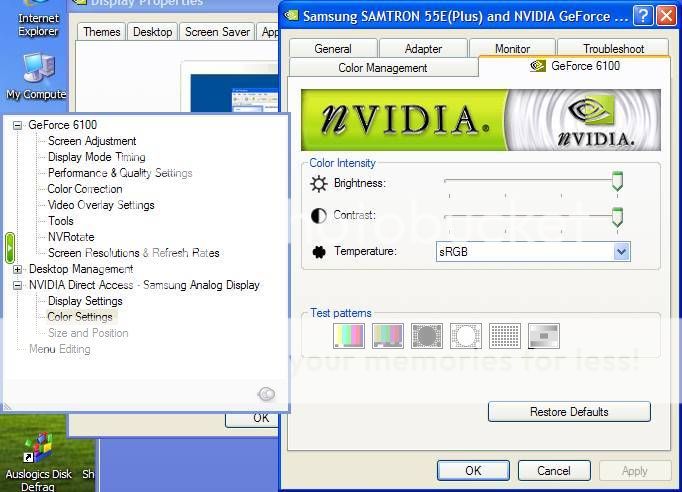





 Post #14 by timh
Post #14 by timh








